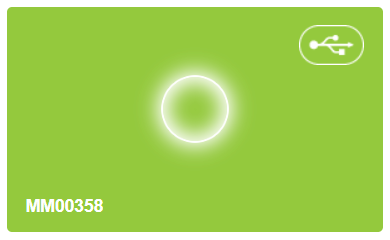Search FAQ
[search_faqs title=”” show_category_select=”1″]
General
A LED is blinking on my device. What does it mean?
Blinking or continuously lit LED’s on your device indicate various statuses:
MoveMonitor:
- Green blinking LED: The device is charging when connected via USB. In case of the MoveMonitor(+), the device is blinking for 10 seconds directly after disconnecting the device when a measurement is programmed to start in the future. The first 5 minutes of the actual measurement the device will also blink.
- Green LED is lit continuously while connected via USB: The device’s battery is fully charged.
- Red LED blinking: Battery is low.
MoveTest:
- Blue blinking LED: The device has battery power and is looking for a bluetooth connection. Establishing a Bluetooth connections is not needed
- Blue LED is lit continuously: There is an active Bluetooth connection between the device and the computer. Please disconnect this bluetooth connection since this connection has become obsolete since our October 2020 update.
- Blue LED is blinking/shining continuously and Green LED is blinking: The MT device is measuring. If no Bluetooth connection is established, only the green light should be blinking
- Blue and green LED’s are shining continuously: there is an internal error. Please contact the Support team. Please mention the device ID.
- Red LED blinking: Battery is low.
Are the MM, MM+ and MT waterproof?
The devices are not waterproof. Please avoid wearing the device during water activities like showering, bathing or swimming. Dampness due to sweat or rain is no problem.
While entering subject date of birth on MyMcRoberts, I am only able to enter year of birth. Is this a problem?
This does not result in problems. Because of privacy-reasons you can only fill in the year of birth. The analysis software only uses the year of birth for calculation of parameters.
How do I update my device to the latest firmware version?
MyMcRoberts will automatically inform you about firmware updates. Those updates will be installed on your device directly.
I think my device is malfunctioning. How do I proceed?
If your device is malfunctioning, you can try to disconnect and reconnect the monitor. If this doesn’t solve the problem, please contact the support team.
Where can I find scientific publications and validations on McRoberts’ products?
McRoberts’ products are extensively validated and utilized in research projects. An extensive and convenient overview of scientific publications can be found here.
Where can I find brochures on McRoberts’ products?
Informative documents on McRoberts’ products can be downloaded here:
o WhyChoose MoveTest
o WhyChoose MoveMonitor
o General brochure
o MoveTest brochure
o MoveMonitor brochure
Feel free to send an email if you require additional info.
MyMcRoberts
While signing-up a ‘Registration code’ and a ‘Site number ‘ are required. What should I enter?
The Registration code should be provided by McRoberts. Please contact support@mcroberts.nl to request a study code.
The site number could be mandatory by your institute. If this is not the case, you can fill in ’01’
The Start and End time of a measurement in MyMcRoberts indicate ‘Invalid Date’.
Please contact the support team to check the measurement. Make sure you provide the email address you use to login and the measurement ID (this can be found on the data tab).
Why is my measurement in “idle measurement”?
There are two possible reasons for a measurement going in idle. A measurement will go idle if you don’t have the appropriate licenses for the reports. If you do have the appropriate licenses and the measurement still goes idle, it is an analysis error. If this happens, please contact the supportteam to re-request the analysis.
‘Could not load DynaPort Manager’ pop-up appears
When you are sure DynaPort Manager is installed (you can verify if DynaPort Manager is installed on the following location C:\Program Files (x86)\McRoberts\DynaPortManager OR if the setup only prompts to “remove” the software), please follow step 2 of the instruction below:
McRoberts post migration instructions.
If you keep getting the error “Could not load DynaPort Manager, please install or start the program” while you installed the DynaPort Manager, it means the DynaPort Manager isn’t running or the certificates of the browser aren’t set up correctly.
To start the DynaPort Manager you need to paste C:\Program Files (x86)\McRoberts\DynaPortManager in the address bar of the File Explorer and right-mouse-click on “Run” and click on “Run as Administrator”.
If you get the error “The software is already running”, you need to setup the certificates for the browsers by taking the following steps:
- Close all the active browsers.
- Close the DynaPort Manager in the Task-manager (ctrl+shift+esc). Click on the program Network (32 bit) and end this task.
- Paste
C:\Program Files (x86)\McRoberts\DynaPortManager\bin\gencertin the address bar and run “Gencert.cmd” as administrator (right-mouse-click “Run as Administrator”). - Start the DynaPort Manager as described above and open MyMcRoberts in your browser.
- Connect a device. The DynaPort Manager is working if the device is visible.
If you are still getting the loading error in MyMcRoberts, please contact the supportteam.
An error occurs while downloading data stored on the device to the PC.
In that case the path to which the measurement is transferred often doesn’t exist or has been moved. A clean install of the software will remove this problem.
The current path used for transferring data can be seen by going to C:\Program Files (x86)\McRoberts\DynaPortManager. Right click on the file ‘Run’ and choose edit. The store path is shown and can be altered here if you have administrator rights.
Need help? Make a screenshot and send it to the McRoberts Support.
How do I upload a measurement that is stored on my pc?
If you want to upload a measurement that is stored on your pc please make sure you are logged in to https://my2.mcroberts.nl and click here. Please contact McRoberts Support if the page shows that the measurement has already been uploaded.
If you have reached this FAQ and you are in a clinical trial, please contact McRoberts Support directly.
How do I change subject characteristics (weight, height, gender, date of birth) of existing subjects?
Once characteristics have been entered they can’t be altered by the user to prevent unwanted changes from occurring. McRoberts can change data when you submit a Data Correction Form (DCF). You can download the DCF here. Fill the form completely and attach this to an email to McRoberts support. McRoberts will check the form and change the data. Please clearly state what needs to be changed.
If you need any assistance, McRoberts is happy to help you.
Which browser is recommended for the use of MyMcRoberts?
McRoberts recommends to use Google Chrome or Mozilla Firefox. Make sure your browser is up-to-date. McRoberts advises against the use of Internet Explorer or Microsoft Edge.
I receive the message “Error during upload”. What should I do?
If you encounter the message “error during upload” please follow the following steps:
1. Wait for the measurement to be downloaded completely (100%).
2. Refresh the webpage (F5).
3. The measurement should start uploading again.
4. Wait for the upload to complete.
5. If the upload does not succeed, contact McRoberts Support.
The device keeps blinking when I select it. What can I do?
Why is my measurement stated as failed?
When you upload your measurement on the website, it can happen that your measurement is stated as failed. There are several reasons why a measurement is stated as failed:
MoveTest
The protocol is not executed correctly or protocol items have not been used (skipped). When a protocol item has not been used during a DynaPort MoveTest measurement, the complete measurement will be marked as failed. If you have a failed MoveTest measurement, please check the results of the measurement to see whether the reports you need were generated. The reports can be found by using the ‘jump to a subject’ field in the data tab.
MoveMonitor
The measurement is still running. This is only applicable when you search in the data tab under “jump to subject”. Please refer to the data tab overview to see if your measurement is ready for upload.
MoveMonitor/MoveTest
When the above do not apply, something else may have occurred during the analysis of the measurement. In this case, please contact support@mcroberts.nl. This requires further investigation.
MoveMonitor
What is the maximum measurement duration of the MoveMonitor?
The Maximum measurement duration of the MoveMonitor is 14 days. The maximum measurement duration of the MoveMonitor+ is 7 days.
What is the difference between the MoveMonitor and the MoveMonitor+
The MoveMonitor+ hardware includes an additional tri-axial gyroscope whereas the MoveMonitor hardware does not. The gyroscope’s sampling frequency is 100 Hz.
The MoveMonitor has a maximum measurement time of 14 consecutive days. The maximum measurement time of the MoveMonitor+ is 7 consecutive days due to extra data storage and energy expenditure resulting from the addition of the gyroscope sensor.
Is it possible to program a measurement to start in the future?
A MoveMonitor measurement can be programmed to either start direct or to start in the future. In the measurement tab in MyMcRoberts you can select the day and time at which the measurement should start.
The serial/ID number in MyMcroberts doesn’t correspond with the serial number on the the back of the device. What can I do?
Contact mcroberts and make sure you include the serial number as shown in MyMcRoberts and the serial number on the back of the device.
MoveTest
The PC is unable to detect the MoveTest device for establishing a Bluetooth connection.
Since our update from October 2020 the MoveTest does not use the bluetooth connection anymore. Please disconnect the bluetooth and connect the MoveTest directly to the computer with a USB cable to start a measurement.
The MoveTest is successfully coupled to the PC via Bluetooth but the device won’t show up in the Devices section of My McRoberts.
Since our update from October 2020 the MoveTest does not use the bluetooth connection anymore. Please disconnect the bluetooth and connect the MoveTest directly to the computer to start a measurement.
The MoveTest is successfully coupled to the PC via Bluetooth but MyMcRoberts indicates that Bluetooth connection failed.
Since our update from October 2020 the MoveTest does not use the bluetooth connection anymore. Please disconnect the bluetooth and connect the MoveTest directly to the computer to start a measurement.
What steps do I have to take to couple the MoveTest device to the PC via Bluetooth?
Since our update from October 2020 the MoveTest does not use the bluetooth connection anymore. Please disconnect the bluetooth and connect the MoveTest directly to the computer to start a measurement.
Some markers that have been entered during the measurement are missing in the data.
The markers are transferred to the PC via USB after the protocol has been completed. Please wait until the measurement has completely been downloaded to make sure the MoveTest markers are being saved in the database.
Send an email to McRoberts Support if you have problems with the markers.
The serial/ID number in MyMcroberts doesn’t correspond with the serial number on the the back of the device. What can I do?
Contact mcroberts and make sure you include the serial number as shown in MyMcRoberts and the serial number on the back of the device.
How is the short physical performance battery performed?
Click on the following link for the protocol of the SPPB-test.
What distance needs to be covered when performing the Gait speed test of the SPPB?
The distance of the gait speed test in the SPPB is 4 meters. The participant starts from standstill position.
Another question
If the FAQ failed to answer your question sufficiently, please let us know.