Performing a measurement
It is recommended to read the paragraph How to perform a MoveTest prior to collecting data. This short manual provides instructions on how to prevent errors in the analysis due to the execution and marking of the tests.
Measurement interface
The measurement interface will be shown when a protocol is selected. Click on the ‘Start recording’ button to start the measurement. This will take a few moments.
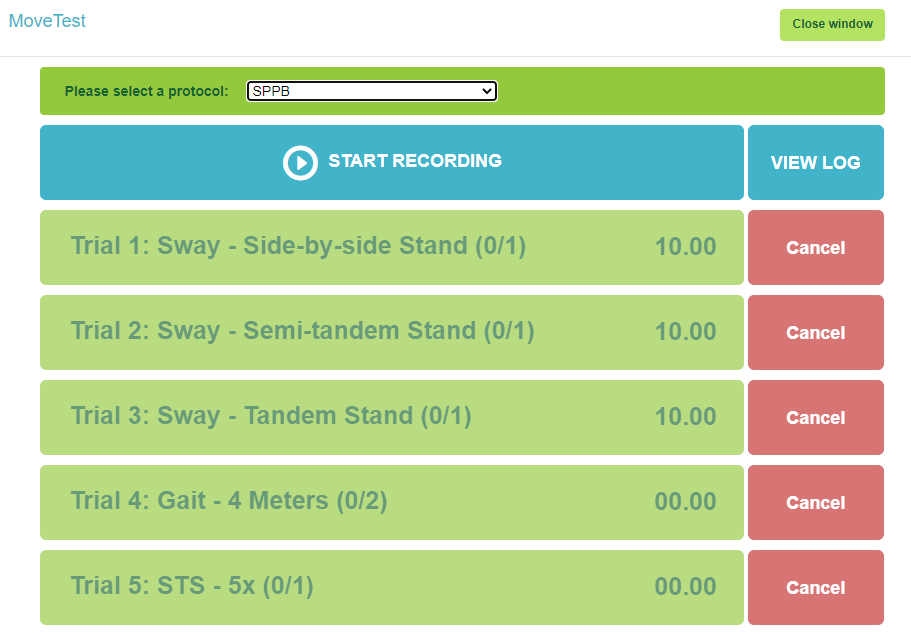
Once the message is shown to disconnect the DynaPort, do so, and attach the DynaPort MT to your subject before you proceed with measuring.

Wearing the device
The device should be worn around the waist, at the middle of the lower back. The engraved McRoberts logo should be readable and the waist belt should be on the inside. It can be worn directly on the skin or over a layer of clothes.
Please note that the DynaPort MT is not waterproof
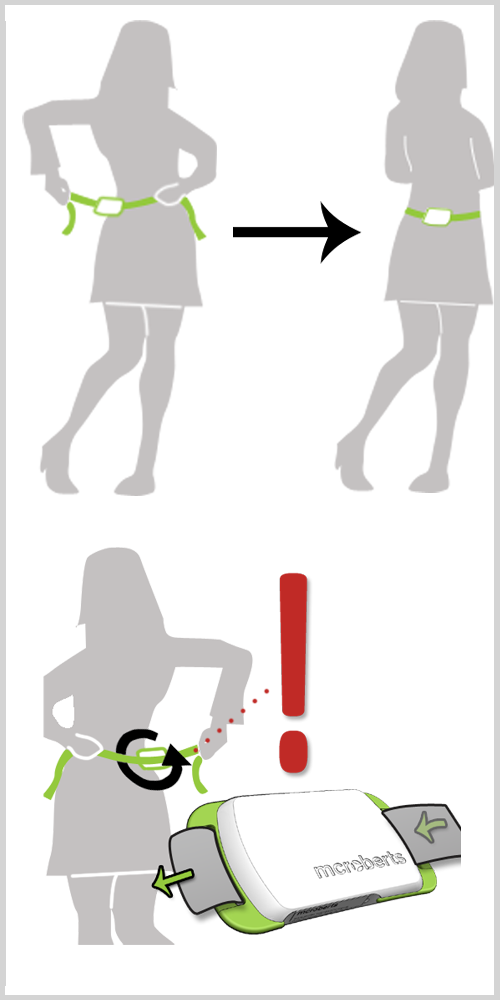
Event markers
Different event markers can be sent to the DynaPort MT by mouse clicking the event marker-buttons that are now enabled, or by using the keyboard keys. Event marker buttons are designed to mark the beginning and end of named intervals in the measured signal. They can also be set remotely with a Wireless Presenter. An auditive signal is provided when each marker is set. The next paragraph will explain how to do this.
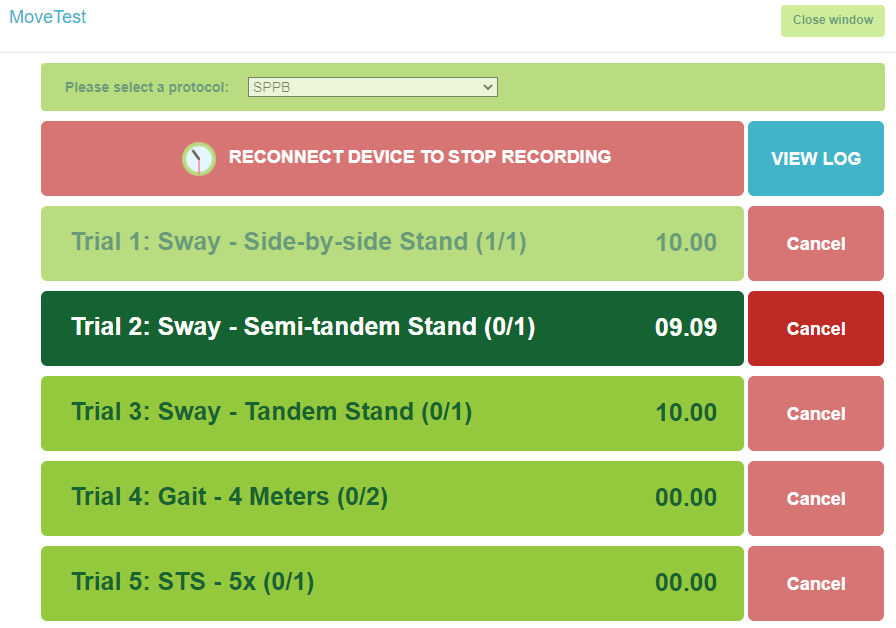
A button can have three states:
green: Marker-button is active, measurement is currently not being performed.
dark green: A task is currently performed. Use the same marker button to mark the end of the task.
faded green: The button is disabled and cannot be used. Usually, this is is beacause the button was already used.
If a trial fails or if you accidentally place a start marker, you can delete this with the cancel button.
When the measurement is finished, reconnect the device to stop the recording. Wait until the device is recognized by your computer and click on the ‘Stop recording’ button to stop the measurement.

The keyboard keys to control the interface are as follows:
Start/stop recording = Page Down key
Start/stop tests (i.e. press the marker buttons) = Page Down key
Cancel = Page Up key
Skip test = F5 key
Remote control
Starting and stopping tests can also be performed remotely with a Wireless Presenter, instead of by mouse-clicking or by using the keyboard. This way you can freely move around the room -within the vicinity of the computer- and assist or instruct your subject. We recommend to use this presenter because of its operating distance and stable connection.
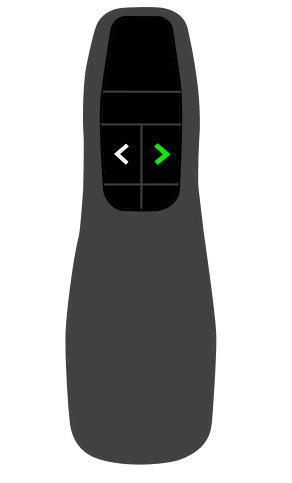
With the right arrow button on the presenter you can start/stop the test items (setting markers).

With the left arrow button you can cancel a test where after you can start it again with the right arrow button.
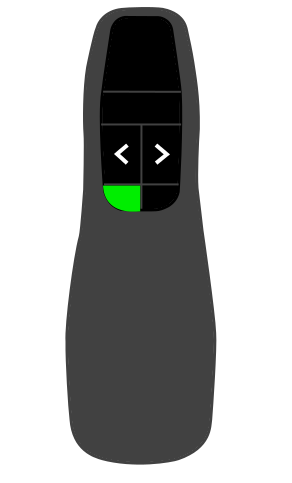
The F5/esc or 'start presentation'button can be used to skip tests in the protocol when they cannot be performed for some reason.